The images in this collection are an absolutely perfect match for inclusion in the Vector Design series. By combining these 170 theatrical, ceremonial and decorative masks with any of the 40 texture fills you can achieve a startling array of visual effects in Adobe Photoshop or Illustrator; included with all Vector Design collections is a tutorial on how to achieve some of these effects in these programs. It can be daunting to begin using some of the more complicated effects for Photoshop, so here's a mini-tutorial to get you started using what I think is the best effect for the mask images: pattern-filling.
The first thing that you need to do is open a vector image in Photoshop. The advantage of using a vector is that you get to set the image size, resolution and color mode. Because the image is a vector you can set a large size—at a print-quality resolution—without diminishing the quality. By choosing RGB as the color mode a black & white image can then be colorized.
Open the image using the FILE > OPEN command in Photoshop, or simply by dragging the image icon to the Photoshop icon on your desktop. The parameters that I've set are, size: 8x10", resolution: 300 pixels/inch, color mode: RGB.
Next, you need to open one of the texture files that come with the collection. These are the images with names that begin with 'BT'; I've chosen BT018. Once the image is open choose: SELECT > ALL
To make this selection a pattern go: EDIT > DEFINE PATTERN
Next, go back to the mask image, and using the 'magic wand' tool select the part of the image that you'd like to fill with this pattern.
To execute the pattern fill go: EDIT > FILL
A dialogue box will pop up. In it you can choose what you'd like to fill with. Under 'Use' I've chosen 'Pattern', then scrolled to the pattern that we just made.
When you click 'OK' that area is fllled with your chosen pattern.
By repeating these steps with different textures you can create a very rich composition....
...which can be further enhanced using other Photoshop effects like drop shadow and embossing.





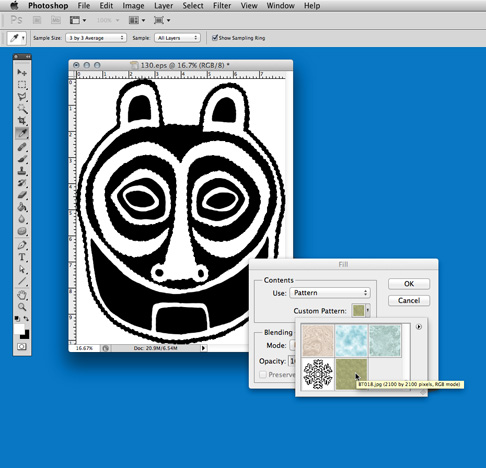



No comments:
Post a Comment